RØDE has announced a new firmware update for the RØDECaster Video production console, packed with new features and improvements designed to elevate your video and audio production.
In firmware version v1.1.00.792 for the RØDECaster Video, users gain access to exciting tools, including a switch-to-transition feature for playback, scene audio capabilities for switching, auxiliary routing, bit rate control, and a last-ditch video recovery feature to safeguard against lost power or connectivity.
Let’s take a closer look.
Switch-to-Transition for Playback: This new feature allows users to choose from several playback options: play a video file once, loop it indefinitely, or switch to a new scene after playback to ensure perfect timing.
Scene Audio: This function enables users to automatically mute audio channels while playing a video.
You can also set options to unmute audio after playback or apply fade-in/out effects for smoother audio transitions.
The Scene Audio and Switch To features work together to mute audio tracks when transitioning to the next scene automatically.
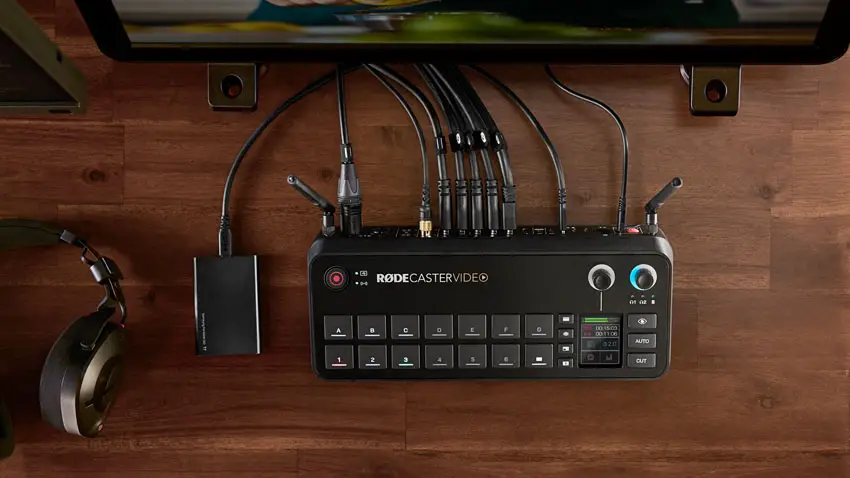
Image Credit – RØDE
Auxiliary Routing: With this feature, users can send any of the six video inputs to any of the available outputs, converting them into a throughput.
This functionality is useful for video calling applications such as Zoom, providing a dedicated feed of the guest’s camera.
Fade Option for Graphic Overlays: The RØDECaster now allows users to set overlays to fade in and out or to be added and canceled directly.
Bit Rate Control: Users can now adjust bit rate settings to maintain a consistent bit rate or select flexible adjustments for maximum control.
Different bit rates can be beneficial for post-live stream video editing, helping to manage file size or archival quality while ensuring maximum quality and flexibility.
Pacing Settings: Users can quickly fine-tune the pacing of a video stream by adjusting the settings in the auto-switching setup menu.
Choose between relaxed, neutral, or fast pacing to match the overall energy of your show.
Video Recovery Feature: The RØDECaster Video can now recover lost video recordings due to power loss or a disconnected hard drive.
This feature acts as a safeguard to preserve important live moments in case of technical difficulties.
Performing the Update
To update the RØDECaster Video, you have two options: use the RØDE Central application on your computer or update directly from the RØDECaster Video itself.
1. **Using RØDE Central**: Open the application and connect your RØDECaster Video.
If an update is available, a red arrow will indicate that a firmware update can be performed.
2. **Updating Directly from RØDECaster Video**: If the interface is online, it will display a green arrow, suggesting an update is available.
Navigate to the ‘Device’ section, select ‘About’ to check your current firmware version, and choose ‘Update.’ Follow the prompts until the update completes.
With these new features, users of the RØDECaster Video interface can now exert more control over their video feeds, to dial in the stream for maximum performance and enjoyment.
Download it as listed above to keep your interface up to date.
[source: RØDE on YOUTUBE]
Order Links:
- RØDECaster Video All-in-One Production Console (B&H)
Disclaimer: As an Amazon Associate partner and participant in B&H and Adorama Affiliate programmes, we earn a small comission from each purchase made through the affiliate links listed above at no additional cost to you.



