Atomos has announced Ninja Cast, a clever desktop app that can link a laptop to the Atomos Ninja V or Ninja V+ external monitor recorder, converting it into a live-streaming video switcher.
The app links the AtomX Cast add-on device with a user’s desktop computer, offering complete control of all features and functions.
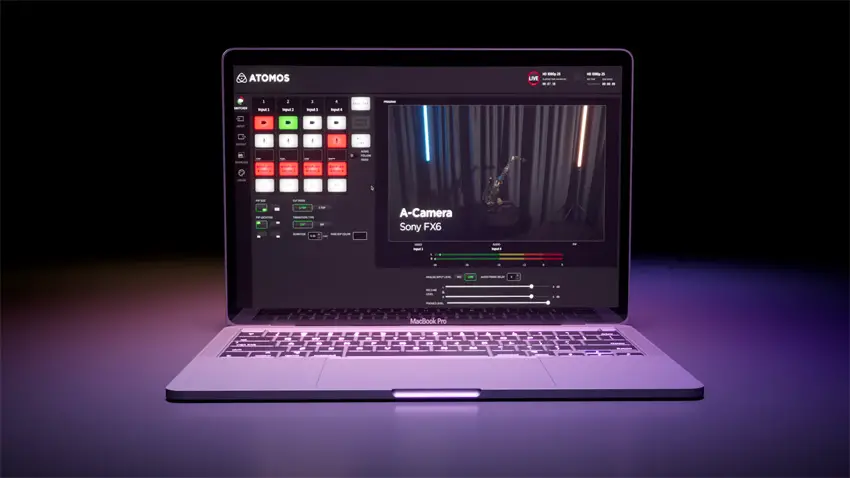
Image Credit – Atomos
Available in both Windows and macOS variants, the Nina Cast Desktop Software offers control of all buttons and settings and mirrors the same functionality available on the AtomX Cast hardware.
Users can also take advantage of enhanced features that are easily available through the hardware interface.
Users can trigger when to go live, and when to start recording on the Ninja V device. There are also four different software inputs for video in the switcher interface, where users can also tap twice to preview an input, and then one tap to send it live.
Additional banks of inputs are available for line-in microphone audio, overlay presets, and picture-in-picture options to insert into the live stream.
Through the desktop apps, users can also do video transitions with fades, cuts, and dips, with the ability to set duration times to go from one source to another.
Users can control the audio input level for the line feeds. You can also lock or unlock a stereo input and control it independently.

Image Credit – Atomos
In the output pane, users can set frame rate and view modes can be set to program, preview, or multi-view with four different windows. The codec and compression levels can also be set. In the overlays pane, users can customize the look of the overlay, previewing them and assigning them appropriately.
Graphic files can also be uploaded for use in the app as a live asset. There are up to eight different presets that can be configured with the graphics that are to be used.
Using powerful Atomos AI technology the desktop app can automatically compare camera inputs from user-chosen patches and then create the correct LUTs to apply to each input for perfect matching.
The final menu pane is the color menu, which gives the technical director the ability to configure the color information for each input. Users can set the input source, creative LUTs, as well as gamma and gamut options.
Users can also upload custom LUT files for a specific look. LUTs can then be previewed in the LUT frame and adjusted or replaced as needed.
You can also use the LUT pane to camera match each input so that you can compare multiple inputs and then capture a still frame to use as a reference guide. Then matching that source can be accomplished using the Ninja Casts AI, enabling all inputs to be matched and synced.
Users are advised to place a color chart in the scene when performing camera matching. You can also use a variety of drop-down tools including wave scope, histogram, and vectorscope, and adjust different elements using the available slider.

Image Credit – Atomos
Through the use of a laptop running the NinaCast app, and the AtomX Streaming module, users can leave more gear at home and still have a portable live-streaming studio in their backpack, while delivering professional broadcast results.
The NinjaCast Desktop app is available as a free download from the Atomos Website.
[source: Atomos]
Order Links:
- Atomos Ninja V 5″ 4K HDMI Recording Monitor (B&H)
- Atomos Ninja V+ 5.2″ 8K HDMI H.265 Raw Recording Monitor (B&H)
- Atomos AtomX CAST for Ninja V/Ninja V+ (B&H)
Disclaimer: As an Amazon Associate partner and participant in B&H and Adorama Affiliate programmes, we earn a small comission from each purchase made through the affiliate links listed above at no additional cost to you.



