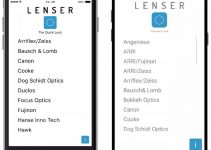There are plenty of ways to learn to edit faster though arguably one of the most effective ways is to make the most of keyboard controls and shortcuts. Taking this a step further you should start customizing your keyboard settings so that you can operate as efficiently as possible.
Caleb from DSLR Video Shooter has his own trick for editing quickly – editing like a gamer. Working in Final Cut Pro, Caleb demonstrates his keyboard layout and talks about how the WASD system gamers use can be implemented in your NLE. Sometimes it’s worth trying out weird new things to maximize efficiency.
He says that this method makes editing feel more like a video game and less like work. That would be nice.
If you play games, first-person shooters in particular, you are likely very comfortable with the gamer stance. It relies on the WASD keys for movement.
Along with those movement controls all the other controls are located directly around those four movement keys. It allows you to reach all your controls without leaving the “home” of WASD.

Image Credit: iKBC
With modern NLE controls the design doesn’t attempt to keep your hands in the same position. Keyboard shortcuts are all over the place and the mouse is usually a big part of editing for most people.
Moving to the WASD method he is able to keep one hand on the mouse while keeping the other in the same spot on the keyboard.
To get ready to do this he wrote down all the key commands he usually uses during editing. Then he worked to figure out where he could remap them.
He started by simply leaving a few key commands that were already in a good spot ready (A, S, V, and B). Then he added the Shift button to effective double up the layers of commands available.
For playhead movement he used the Shift key plus the WASD keys. This replaced the arrow keys for moving one frame to the left and right and up and down for jumping 10 frames at a time.
Shift plus Q and E set the in and out points and Shift plus R deletes. Shift C and Shift V already do the trim to and trim from commands.

Image Credit: Logitech
At this point, he was able to do some rough editing with a single hand on the keyboard and using his mouse hand to do some other things, like grab a drink.
Upgrading things on the mouse side he is starting off with a Logitech G502 Gaming Mouse which has a ton of extra buttons which can be customized with various macros and profiles. This may be more of a personal preference thing compared to keyboard controls.
One thing that has been said is that you should stick with default controls in case you need to move between different workstations where you might not always have your own custom settings to rely on.
That doesn’t seem to be much of an issue and these days you can export and import your controls to quickly load them up anywhere you are working.
[source: DSLR Video Shooter]
Disclaimer: As an Amazon Associate partner and participant in B&H and Adorama Affiliate programmes, we earn a small comission from each purchase made through the affiliate links listed above at no additional cost to you.