Adobe’s Spring Creative Cloud Update is here and it’s packed with a lot of great new features brought about by customer demand. The new features include native support for Apple’s M1 platform to After Effects, and Frame.io coming to both software via Creative Cloud.
Frame.io Comes to Creative Cloud
The biggest news, however, is the addition of support for Frame.io within Adobe Premiere and After Effects. Adobe says that customer requests have been legion to add remote team support within Creative Cloud, so that they can harness the power of the internet to work with team members all over the world. With the acquisition of Frame.io in 2021, Adobe can do just that.
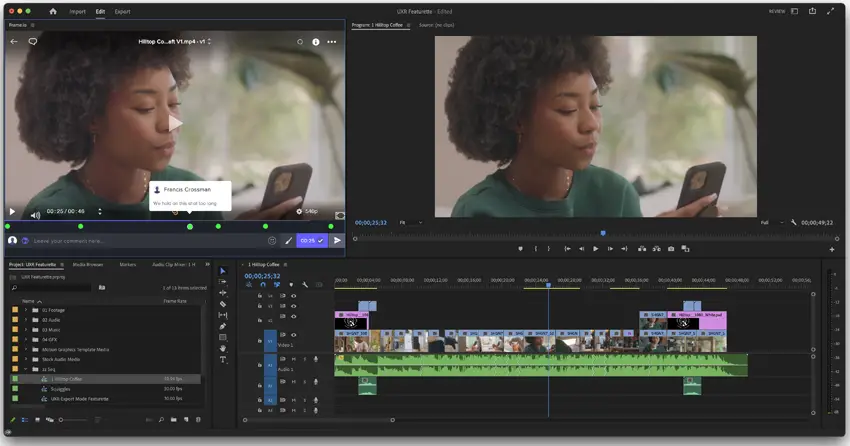
Image Credit – Adobe
With Frame.io included at no extra cost, team members can make changes to a video project, and then share a link to other team members, clients, reviewers, and approvals, with a simple touch of a button. Their custom notes and message interface then allow everyone in the loop to provide notes and feedback in a secure environment.
Adobe has also added 100GB of Frame.io cloud storage to each Creative Cloud subscription so that media assets can be uploaded for up to five active projects. This means being able to upload and download important video clips and assets right within Creative Cloud, without having to rely on a third-party file sharing service.
Frame.io also provides support for camera to cloud service, which enables teams to get started on editing, right after the director yells “print.” All video is then uploaded directly to the cloud for teams to get to work, while the production team moves on to the next shot.
Frame.io requires Creative Cloud users to update all their apps to activate and it is available starting April 12.
Better Premiere Import/Export Controls
Adobe Premiere Pro is also getting a redesign to Premiere’s import and export controls which makes for a more streamlined visual workflow. When opening a new project, Premiere now opens the import window automatically, populated with all available media assets.
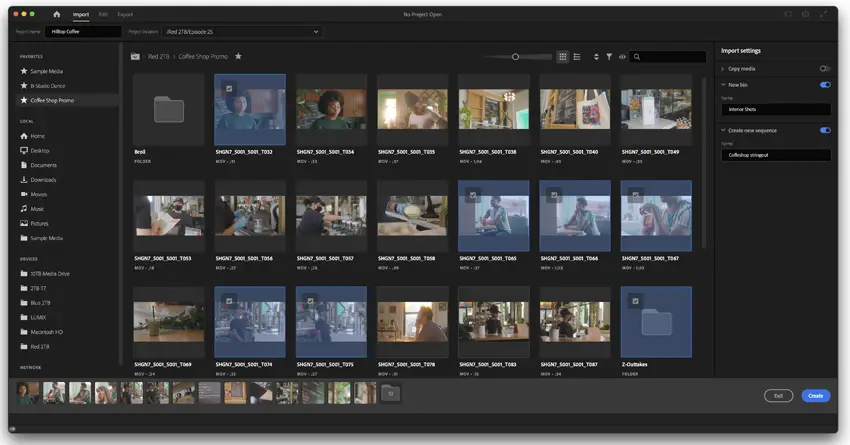
Image Credit – Adobe
Users can then simply check all clips they want for that particular project, give the project a name and then click create. Premiere will then populate your media assets folder and you can get to work.
Media can manually be selected by a variety of different locations, and even be “favorited” with a star for faster access in the future. Each clip can also be scrubbed without opening for faster review options.
Selecting clips will make them available in the tray at the bottom of the screen, giving a kind of storyboard look at the flow of the project. They can also be saved to a customizable bin for instant organization.
Export, by contrast, starts with a simple question … where does your file need to go? As you click on the Export tab, you will instantly see a bevy of options including YouTube, Facebook, Vimeo, and other streaming services. But there’s also an export option to FTP and even your presence on Creative Cloud.
Select the toggle switch for each desired output option, and then a second will appear with the desired format options and login interface. Premiere will recommend the best quality upload format for each option, or you can change it manually from its dropdown menu.
Premiere will also default the privacy settings before publishing so that you can verify that the file has been uploaded successfully and is ready to go live. When everything is ready, you can click export and move on to the next item on your task list, while Premiere encodes in the background.
Premiere Pro has also improved color correction with Auto Color. Harnessing the power of Adobe Sensei, AutoColor will automatically set color, white balance, temperature and tint to give you a jump start on your color grading workflow. Then, using sliders, adjustments can be made to tweak it to the exact look you’re going for.
Sensei uses frame sampling to optimize adjustments across the entire clip. Furthermore, LUTS can also be instantly applied using AutoColor.
After Effects and Apple’s M1
Meanwhile, After Effects gets improved performance on all Apple M1 platforms. With the ability to run natively on Apple Silicon, After Effects is now three times faster than previous Intel-based versions, and loads instantly. That also makes it twice as fast as running through an emulated like Rosetta.
Scene Edit Detection is another new feature in AE, which uses Adobe Sensei’s machine learning to quickly identify the best scene edit points for visual effects artists and motion designers to make changes. Users can add markers to these edits or split them into layers for a faster project setup.
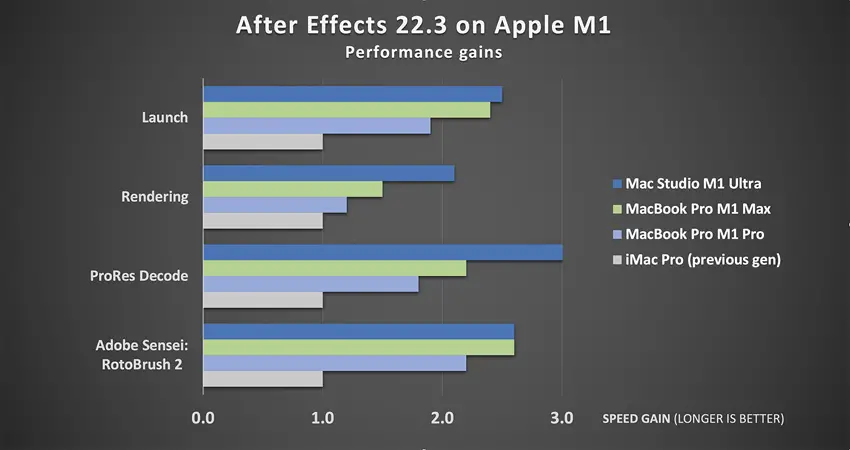
Image Credit – Adobe
Scene Edit Detection will also work in content with two of After Effects’ other Sensei-powered tools, Content-Aware Fill and Roto Brush 2. Relying on Adobe’s AI to quickly analyze the scene and offer suggestions for where to make changes, will certainly shortcut the post-production and CGI workflow.
Lastly, After Effects now has an extended viewer for making it easier to navigate in 3D space while working on visual effects. Motion designers can navigate through and move 3D layers by showing 2D and 3D layers located outside a frame’s edge when using the Draft 3D engine. Users can also hide or dim the areas outside the frame to see what the final result will look like. Very cool.
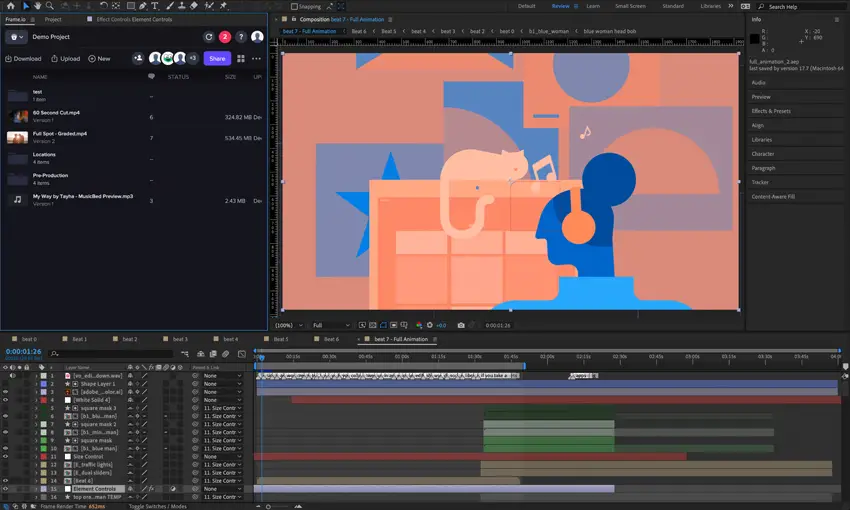
Image Credit – Adobe
With these additions, especially the free integration of Frame.io, Adobe Creative Cloud continues to be more powerful, while simultaneously reducing the time necessary for post production.
[source: Adobe]
Order Links:
Disclaimer: As an Amazon Associate partner and participant in B&H and Adorama Affiliate programmes, we earn a small comission from each purchase made through the affiliate links listed above at no additional cost to you.


