A good computer is at least as important as your camera if you are an independent shooter/editor. Shooting the video is a lot of fun, but it is in the edit where your video is finished and also in the edit where you might end up spending the most time. It’s why we have had so much content on building or buying a computer specifically for video editing.
Compared to a lot of other recent videos about how to build a video editing PC, this video from Premiere Basics walks through what you should be looking for so that you can make your own decisions as you find components that fit your budget and needs.
As you start to compile you list of parts you’ll absolutely want to spend time thinking about these specific components:
- Motherboard
- Processor
- Graphics Card
- Memory
- Storage
There are some other parts you’ll need, but those are less important to overall performance and are going to take up much less of your budget.
Keep in mind that there are some compatibility layers to consider as things like the motherboard, processor, and memory will require specific features or sockets to work with certain types of components.
For an editing PC you’ll want to pay close attention to your CPU choice, which means that you should select the processor first and then go find a compatible motherboard.
Premiere Pro actually heavily uses your processor and while the GPU is important the processor will be more important. Only some effects are GPU accelerated. Even basic things like playback load up the processor, especially if you are using compressed formats like H.264 or H.265/HEVC.
Many modern generation processors actually have dedicated encoders and decoders for some formats, or simply optimized performance for certain videos. Today, Intel’s 12th-gen chips seem to pull ahead with H.264/H.265 while AMD’s Threadripper series works well with ProRes and RED RAW. However, AMD’s Threadrippers are way more expensive. AMD Ryzen chips are the the more consumer-friendly models.
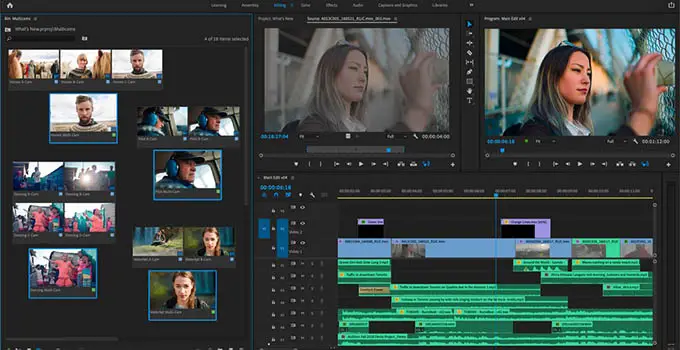
Image Credit: Adobe
Premiere Pro loves using multi-core CPUs. Though it can only optimize itself so much, meaning 8-10 cores will likely be plenty for most editors. Don’t forget to get some good cooling for your processor. For beginners, sticking with some good Noctua CPU cooler is a better and safer pick than cheap water-cooled setups.
Once you get a CPU you should start looking at motherboards. Looking at only those that are compatible with your processor should narrow down your list. Whittle it down even more by thinking about how you plan on using your PC.

Image Credit: MSI
If you are working on internal drives, you’ll want to make sure you have plenty of connections for hard drives. External drives will demand more, faster external ports, including looking for a faster Ethernet port if you are working off a networked drive.
You can also add some of this functionality later using PCI cards. These can add significant options such as 10Gb Ethernet or Thunderbolt. This is usually more expensive and you’ll need enough PCIe slots on your board.
Moving on to memory, if you are working with HD the recommendation is 16GB and for 4K you should move up to 32GB. No limits on budget? Go with 64GB. If you plan right you can leave room to expand later and start with less memory.

As for memory speed, there isn’t going to be a huge difference in performance. Maybe don’t buy the cheapest and slowest but you don’t need the most expensive. Check the compatibility of your CPU and motherboard and try to match things up.
For graphics, you’ll have some find finding one these days. Though, to keep things simple, just go look for one of the latest NVIDIA GeForce RTX series cards. The 30 series and 20 series are spectacular picks. You don’t need the most expensive or highest end cards in Premiere Pro. A 3060 or 3070 will be very, very close to a 3090 in real-world use.
Be careful with used cards as they are often heavily used in crypto mining.
Storage is fairly simple compared to all the rest. Pick up some fast SSDs, you’ll want at least two internally. One will be used to host your operating system and installed applications while the other is for file storage.
NVMe SSDs are some of the best and most current motherboards support them. NVMe drives are best for your OS and apps if you only have one slot and a regular SSD can be used for your general files.

Image Credit: Samsung
If you need a ton more storage and aren’t planning on editing off of them you can load up your PC with a bunch of classic hard drives. If you can you can set them up in RAID to get redundancy and/or speed.
These are all the key things to think about when you are shopping for PC components.
Have you built a PC for video editing?
[source: Premiere Basics]
Order Links:
Disclaimer: As an Amazon Associate partner and participant in B&H and other affiliate programmes, we earn a small comission from each purchase made through the affiliate links listed above at no additional cost to you.



