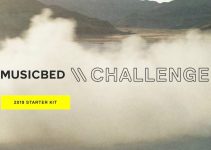A computer is an investment, much like cameras and lenses. You would expect to get value out of it for years to come. And with 8K seemingly just around the horizon for your everyday shooting – especially now that we have options like the Canon R5 and Sony a1 – you might want your next computer to be able to handle the higher resolution.
If you have been following the news lately you might be intrigued by the latest MacBook Pros featuring the M1 Pro and M1 Max chips. The performance gains are incredible, but are they good enough for 8K video editing? If you want to see some tests, check out this video from Joey Helms.
From the first moment you look at the new MacBook Pros you’ll know that these are different from years past. They are bigger, have more ports, and feel more “pro” if you can say that. Considering previous generations push for thinner machines at the expense of other preferred features, this is a nice change of pace.
Hardware is now based around Apple’s own M1 Pro and M1 Max chips. Most people would probably be fine with the M1 Pro, but for extra demanding workflows then the Max is the way to go. Joey went with the larger 16” with M1 Max since there are a few benefits to the bigger MacBook, including a High Power Mode.
The screen is also beautiful with its mini-LED tech. Contrast is incredible and ProMotion up to 120 Hz gives you ultra-smooth motion on the screen. There is a notch, yea, but the screen is bigger. The speakers also got an improvement with support for spatial audio.
There’s a lot more to talk about, but let’s talk about video editing performance.
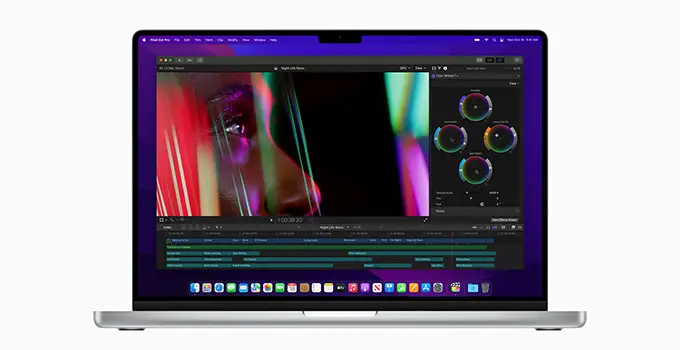
Image Credit: Apple
Starting with a playback test of 8K RED V-RAPTOR, a1, and R5 footage on Final Cut. The new chip architecture puts the GPU and CPU together along with shared memory that is supposed to make things run super fast for graphics-heavy apps.
In FCP with RED footage the scrubbing and playback appeared to be flawless. Sony a1 footage also not a problem. However, Canon R5 footage was a bit choppy, likely due to the codec used. But how do we get up to Apple’s magic number of 7 ProRes 422 8K clips at once. The answer seems to be to transcode as even the other clips all worked fine without the R5 clip.
Next up is a 3D tracking and render test. Using the mTracker 3D effect on some footage Joey noticed it runs a bit faster than older models. It works quite well and if doing motion graphics or titles is common you will see a benefit.
Now it is time for the regular export test. The comparison model is Joey’s 2018 MacBook Pro with very good specs for the time. That laptop took over an hour 50 minutes to complete. The M1 Max MacBook Pro did the same export in just five minutes 21 seconds. That’s a real time saver and alone could make the MacBook Pro worth it.
The last set of tests is to compare Final Cut, Premiere, and Resolve performance. He is testing out a 30-second R3D file with a couple LUTs and grain. The M1 Max did the render in Final Cut just 47 seconds compared to the older laptop taking over 15 minutes.
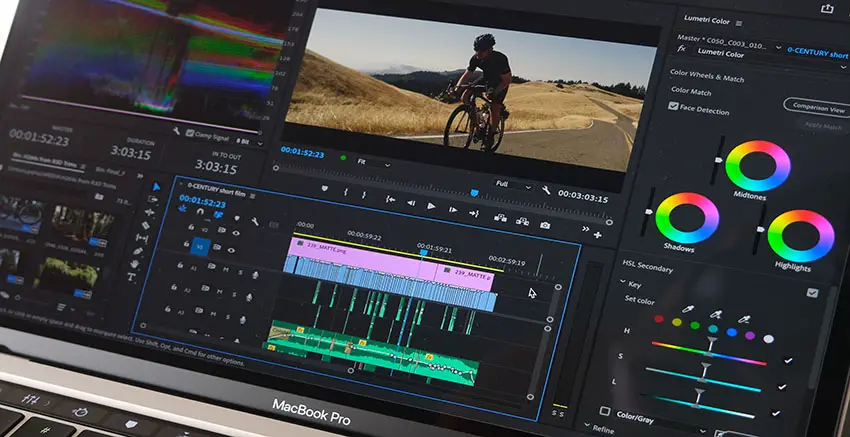
Image Credit: Adobe
Running the same clip in Premiere Pro took three minutes 55 seconds and in Resolve it took over 28 minutes. Now, apparently the native grain in Resolve was heavy, so a retest showed huge improvements which got it down to just under 4 minutes compared to the older computer taking 17 minutes.
Keep in mind, the price of the new MacBook Pros is very high. The base M1 Max 16” model runs $3,500. There is performance behind it though and a lot of other features that are worth it.
Have you decided to pick up an M1 Pro or M1 Max MacBook Pro?
[source: Joey Helms]
Order Links:
- Apple 14” MacBook Pro (B&H, Amazon)
- Apple 16” MacBook Pro (B&H, Amazon)
- Adobe Creative Cloud (B&H, Amazon)
- Adobe Premiere Pro CC (B&H, Amazon)
- Blackmagic Design DaVinci Resolve Studio (B&H, Amazon)
- Canon EOS R5 Mirrorless Camera (B&H, Amazon)
- Sony a1 Mirrorless Camera (B&H, Amazon)
Disclaimer: As an Amazon Associate partner and participant in B&H and Adorama Affiliate programmes, we earn a small comission from each purchase made through the affiliate links listed above at no additional cost to you.