Apple seriously changed the laptop game with their latest 14” and 16” MacBook Pros, unleashing some brand-new chips that promise incredible power and efficiency.
If, like me, you are ready to upgrade your aging laptop with one of these new options you’ll quickly find the choices are a little more complicated than it seems, especially with multiple chip options in the M1 Pro and M1 Max. Plus, there are different graphics selections and the size consideration.
If you want an early breakdown about which MacBook Pro you should pick for video editing then you should check out this video by Max Yuryev.
A nice change with this generation of MacBook Pros is that you can get either size with equal configurations. No missing components for the smaller 14” this time around. There is still potential for thermal throttling in the smaller model, but that won’t be known until hands-on reviews make it out.
As for the configurations, you should start looking at you might as well start off at the base. Honestly, most people will be more than satisfied with the base 14” MacBook Pro. Considering the performance of the standard 13” MacBook Pro with M1 – which Max loves – these improvements mean that you should enjoy quite significant boosts to performance.
The base model features an 8-core CPU, 14-core GPU, 16GB memory, and a 512GB SSD. This is how many people would upgrade their MacBooks before. Plus, the unified memory is so much faster than conventional memory, and even before you might’ve wanted more memory, you are still going to be just fine with 16GB.
More memory is useful if you constantly are running a ton of different applications at the same time. Say if you have Chrome with dozens of tabs, Premiere Pro, After Effects, and Photoshop all up at once with constant switching between them you would benefit from going up to 32 GB. Max doesn’t think 64GB memory will be worth it.
Storage has gotten a nice speed bump to 7.4GB/s. The base is 512GB which is fine and since most people run external drives you might still be okay. However, the speed improvement may make you want to run files off the drive. If you have the cash and want to ditch the external you can get however much storage as you want. Personally, 1TB is safe and 2TB is good if you have no problem with the cash.
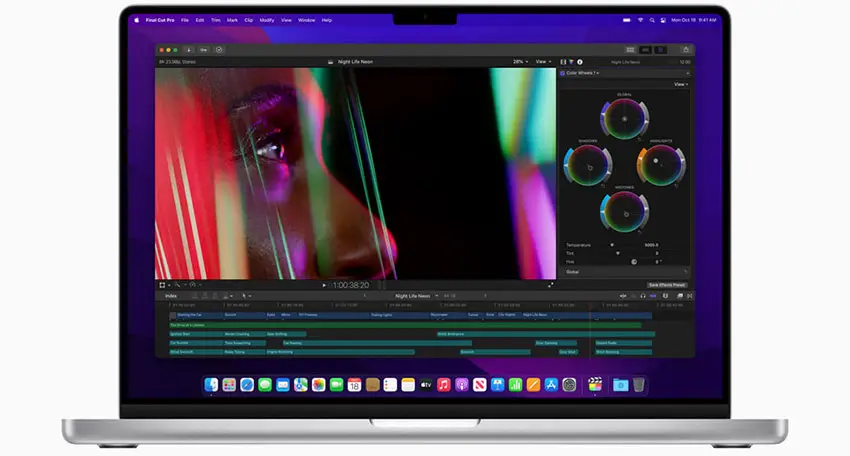
Image Credit: Apple
Selecting a CPU/GPU is a tough call. Starting at the base 14” model you will see some binned chips that aren’t hitting the max spec. These feature the M1 Pro with 8-core CPU and 14-core GPU, seemingly ditching 2 of the performance CPU cores, which is about 20% less performance than the standard 10-core CPU. If you are working with conventional footage you likely aren’t pushing your CPU too hard since much of the work is offloaded to dedicated encoders/decoders or the GPU. The short story is the base model should be nice.
Spending another $300 will get you the full-on M1 Pro chip with a 10-core CPU and 16-core GPU. These extra cores will give you a boost of about 10-15% for graphics along with the 20% CPU bump. This seems totally worth it if you are working with more difficult footage or plan on doing a lot of color grading work with effects. That will start to max out the graphics. However, if you are doing a lot of this work, you should go up another $200 and get the 24-core GPU for a noticeable improvement in performance.
Looking at the 16” MacBook Pros now you have a slightly different base model starting at $2500 for a 10-core CPU and 16-core GPU. It means about a $200 difference for the larger screen compared to a similarly configured 14” MacBook Pro.
This base model is probably where many people will start and finish their journey. It comes with the full M1 Pro chip. Now, if you want more performance you’ll start looking at the M1 Max. This gets you the 24-core GPU and you will be forced up to 32GB memory.
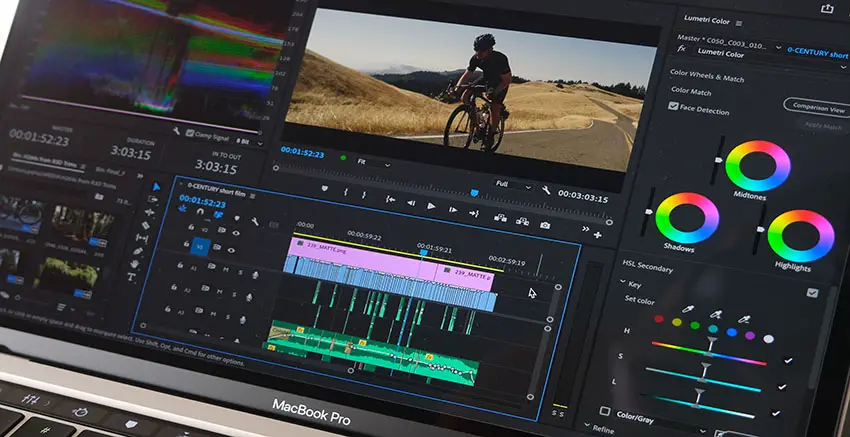
Image Credit: Adobe
Another note on the M1 Pro and Max chips is that they have additional decoders/encoders for current video formats like HEVC or ProRes. This actually gives you performance similar to a Mac Pro with dedicated Afterburner card in the laptop. It’s also a good differentiator between the M1 Pro and M1 Max as the Max has extra encoders/decoders. If you are working with ProRes and ProRes RAW footage for your workflow then the M1 Max is going to be worth the upgrade. The Max chip also supports up to 4 external displays compared to just 2 on the M1 Pro.
If you have the money you might as well max out your M1 Max with the 32-core GPU. If you want to save some cash (like I did) you are perfectly fine with the 24-core GPU. Effects-heavy editing workflows might push you up to the 32-core GPU, but again, you know if you need that and if you have the budget.
Final note on the 14” MacBook. The base model only comes with a 67W power adapter. Spend the $20 for the 96W adapter. You’ll get the quick charge feature and for $20 you should do it.
All these computers will absolutely blow the previous MacBooks out of the water. It’s impressive. I personally ordered a 14” MacBook Pro with an M1 Max 10-core CPU, 24-core GPU, 32GB memory, and 1TB SSD. I think it’s a good middle ground that will last a good long while.
Did you order a new MacBook Pro?
[source: Max Yuryev]
Order Links:
Disclaimer: As an Amazon Associate partner and participant in B&H and Adorama Affiliate programmes, we earn a small comission from each purchase made through the affiliate links listed above at no additional cost to you.



