Doing simple things isn’t always that easy to figure out when you dive into advanced software like a non-linear editor, or NLE.
I know figuring out how to get DaVinci Resolve to output a full-screen image was a pain when I started using it years ago. Premiere Pro doesn’t have the same methods as Resolve did, but going full screen is a useful tool that everyone should know how to do as it gets you a better look at your footage.
If you want to know all the different methods, filmmaker Javier Mercedes has put together a guide with four different ways to get Premiere Pro to go full screen.
1. Shortcut Key to Maximize Frame Under Cursor
There are going to be some pieces of terminology you will need to understand to make full use of these shortcuts. The first is maximizing or restoring the frame under cursor using the tilde “~” key.
If you put your cursor over a certain window in Premiere and hit the tilde key it will maximize or restore that particular area.
2. Shortcut Keys to Maximize Active Window
A variation on the first is to hit “Shift” + “~” to maximize or reduce the active window. To determine which is the active window you can see that it was a blue border around it.
You can also click into a window to make it the active window.
Both this and the last work with the entire window, not the video directly.
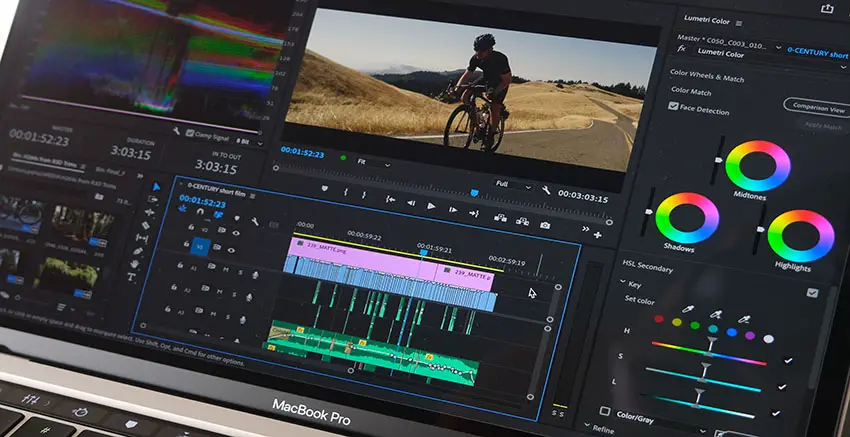
Image Credit: Adobe
3. Toggle Full Screen
To get a full screen view at your actual video, you need to hit “Control” and “~”. This takes the selected video and pops it out to full screen without any of the additional panel information.
4. Full Screen to Second Monitor
If you have two displays this might be the most useful. Heading to Preferences and Playback, you can select which display you want to show a full screen video output. This is nice as you can simply glance over whenever you want a better look at what is going on.
These are four quick tips on full-screen viewing options for Premiere Pro.
[source: Javier Mercedes]
Disclaimer: As an Amazon Associate partner and participant in B&H and Adorama Affiliate programmes, we earn a small comission from each purchase made through the affiliate links listed above at no additional cost to you.




