Motion graphics and animation can be very time-consuming. Building out keyframes and making sure everything is just right is a tedious process that usually requires a few iterations to nail down. It’s tough and will quickly suck the fun out of a project.
Third-party tools can save the day, and the MagicAnimate Tool for DaVinci Resolve 17 from MrAlexTech might just be the free thing to cut down on time spent editing.
Going after basic or simple animations like moving a button around the screen or setting up text to fly in seem to be made incredibly easy. But is it as magical as he says it is? There is a video to check it out.
Jumping right into it, he drops in a subscribe button on the timeline. Not wanting to deal with keyframes he just drops on his MagicAnimate tool and is presented with plenty of options. This includes choosing whip, zoom, spin, reveal, or dissolve. You can even combine them.
Selecting whip for the Subscribe button he just lets it go and it’s done for him. It whips in, hangs out, and whips out. You can even make it shorter or longer and it’ll automatically adjust the parameters to match.
Changing it to a zoom or spin is just as easy. Head back to the menu and select the other options. Resize after the fact too and it’ll work just fine.
For simple stuff like still images and graphics, the MagicAnimate tool is looking to be the perfect option. It’s free as well! Here’s how to use it.
Download the MagicAnimate tool (and donate if you can). Once you have it you just extract the document from the zip. To import this to Resolve 17 you can open up the Effects Library in the Fusion tab. Then just drag it into the Tools section of the Effects Library. That’s it. Now you should have the tool installed.

Image Credit: Magic Animate
As a recap, all you need to do is drop the effect on the image you want to animate. Once it’s placed on the clip, you’ll head to the Inspector to make adjustments.
For example, for ideal performance, you’ll want to use the Transform controls inside the tool instead of as part of the normal video inspector options. If you have issues, double check this.
There are some nice options in the tool to check out, such as motion blur if you like that look.
Each option has its own controls. For Whip, you’ll see scale, angle, curve, and mirror. Starting at the very beginning you’ll want to take the scale wheel to move your image just off-screen.
When you hit play it should whip in where you transformed it to be. It’ll automatically reverse at the end of the clip. Changing the duration of the clip will be accounted for automatically.
Angle is another option and will adjust the angle, obviously, that the image whips in from. Going from one corner to the opposite is a good example of how you might use this. The curve option has some dropdowns you should play with to see how it will add a bit more fun to your animation.
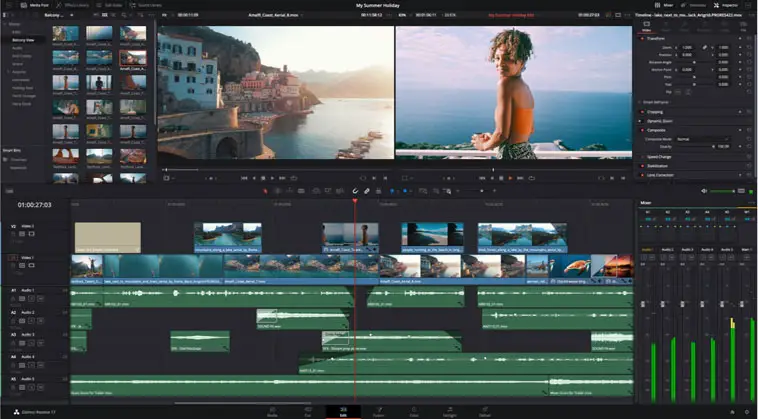
Image Credit: Blackmagic Design
Zoom is the next option. There’s no scale option here, just turn it on and off and you can adjust the curve.
Spin is another limited option tool, though it has scale to determine how much spin and curve. The good thing about all of these is that the final location you set with the initial controls will always be the final destination.
Reveal is a bit more controlled and offers scale, angle, width, and height. To use this you’ll want to head to the first frame and adjust the width and height until the image completely disappears.
That’s if that’s all you want to do. And while you can change the angle it only really works on the main angles of left, right, up, and down.
Dissolve is simple, just enable or disable it and adjust the curve.
Combining some of the options is a good way to create a unique or more stylized effect. It all should work together with ease and just as automated as using a single setting.
MrAlexTech focused on images and graphics, though it does work on video clips and titles. This simple set of options can give you a ton of flexibility in what you can create.
I highly recommend trying this out if you want to start adding some simple animations to your projects.
[source: MrAlexTech]
Disclaimer: As an Amazon Associate partner and participant in B&H and Adorama Affiliate programmes, we earn a small comission from each purchase made through the affiliate links listed above at no additional cost to you.


