Rotoscoping is fun. It hasn’t always been too easy to pull off. To just give a quick explainer of what rotoscoping is, it is when you cut out an object from a video. Generally not shot on a green screen for whatever reason. Sometimes green screens aren’t feasible for the location or shoot or maybe it’s just a quick and dirty take you wanted to experiment with.
In any case, if you decide you want to start rotoscoping, you have a couple tools. One tool tested by Boone, aka Boone Loves Video, is Runway ML’s Green Screen app, which uses some smart programming (supposedly machine learning) to automate the rotoscoping process.
As opposed to Premiere Pro/After Effects rotoscoping tools is that Runway ML’s app is online. It uses their backend processing to do all the advanced work with their machine learning algorithm. All you have to do is upload the video. The huge benefit here is that it means your individual system isn’t getting the brunt of the processing. It’ll even handle 4K with the paid accounts.
When your clip is uploaded you can bring it into the tool. There aren’t many controls, basically an include and exclude selection and then a foreground/background switch to see the mask. Points for simplicity.
Starting with the include tool, all you have to do is click on the subject you want to rotoscope out. In Boone’s test it works really quick and does a decent job. You’ll then have to do some tracking and this might take a few moments depending on your clip. When the first pass is done you can go in and do some tweaking.
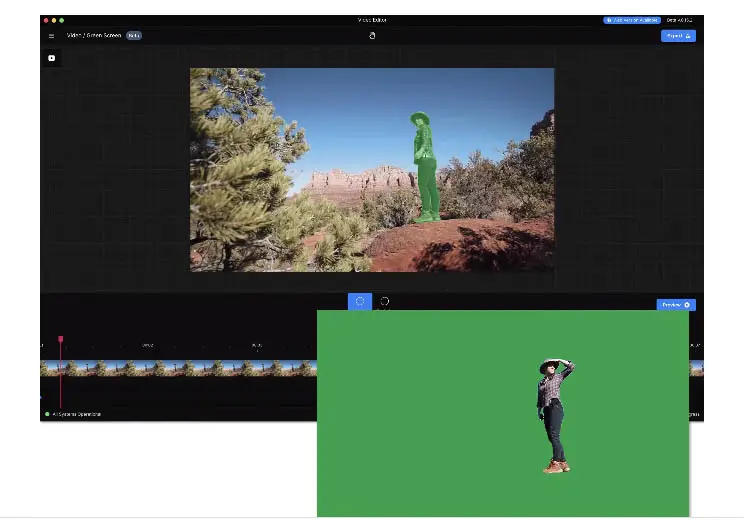
Image Credit: Green Screen App
This is where you might need to use the include or exclude tool to more carefully target the mask. Add some keyframes and the rest of the mask will actually update based on these frames. Keep going through and adjust as you need. It’s very intuitive. Considering the previous alternatives this is very fast if you don’t need absolute perfection.
When you have your mask done and object seems to have a clean selection, the Green Screen app has a few options for you. There are chroma key backgrounds you can add that will make keying it out in various NLEs very easy. You can also just add a background right now if you want. For more serious workflows you can actually export an alpha file with just the mask information. This is what Boone does for Premiere Pro and After Effects.
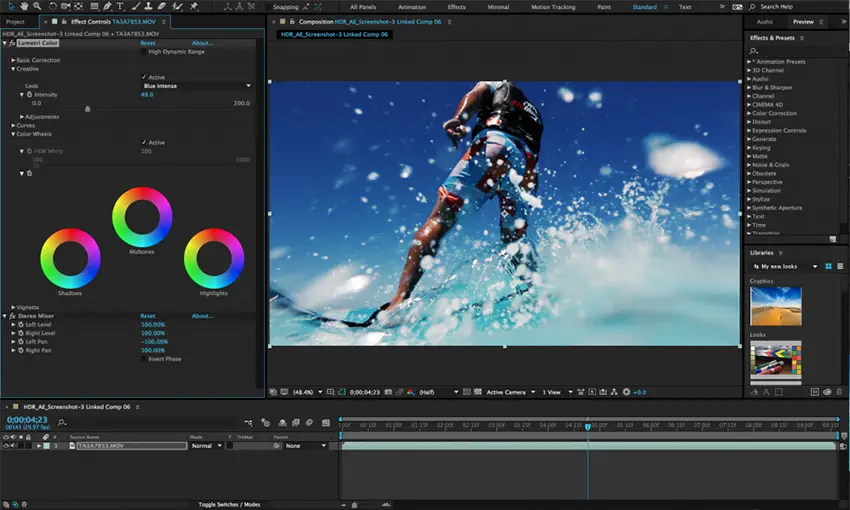
Image Credit: Adobe
Download the alpha clip and bring in your original, a clean plate/background, and the alpha into After Effects. Making a new composition you’ll place the original with the clean plate below it and the alpha channel above it. Select the original track and change the Track Matte to Luma. That should be it to get the rotoscope effect working.
You might notice that it look unnatural if you are eliminating things like the shadow. In the sample video it’s shot on the original background, so what Boone does is a garbage matte on the original with a duplicate original clip layer. This means that the entire clip is saved except for the main objects you wanted to cut out, like a person holding the object. Looks so much better.
If you don’t want to use After Effects, you can do this in Premiere natively. Just build your sequence in the same way with the same files. Again with the original track, you’ll go into the effect controls, find track matte key, and set the composite to luma matte and targeting the track with the alpha. Same exact effect without After Effects. You can also add another mask like you did in After Effects.
It seems like a great tool for short and dirty masking effects. I’m skeptical of online-only tools since you lose the tool if your internet is out (which happened more often in the past year it seemed).
What are your thoughts on this Green Screen app from Runway ML?
[source: Boone Loves Video]
Order Links:
Disclaimer: As an Amazon Associate partner and participant in B&H and Adorama Affiliate programmes, we earn a small comission from each purchase made through the affiliate links listed above at no additional cost to you.




