When Adobe moved the Creative Cloud Suite to subscription-only, including Premiere Pro, among the supposed advantages was that they could drop new features all year round, instead of saving the good stuff for the annual upgrade.
This has actually been true, with plenty of new features coming in mid-year upgrades. Still, Adobe does save some of their biggest changes for the annual version update.
Premiere Pro 2021 (version 15.0) has just dropped and with it is another batch of features. Ian Sansavera, better known as @notiansans on the channel Learn How To Edit Stuff, brings us a rundown of some of the biggest and best changes for Premiere.
Warp Stabilizer Speed Buff
Nearly everyone will love this update- warp stabilizer is faster! Adobe seems to have tuned this feature a bit more to get performance that much better. Ian thinks there may have been a tweak that also improves quality of the stabilization, but at the very least it’s still just running faster.
Upgraded Captions Workflow
Maybe you haven’t ever done captions, maybe you have. Well, if you’ve ever looked into it you probably found it to be annoying or confusing. It has been massively upgraded in Premiere 2021. With your clip you can head to the Captions workspace and have a few options to work with.
Starting with the obvious “Create new caption track” option you’ll get an option for the format and for the style. You can actually create multiple styles to choose from for different projects/needs. None is the only option if you don’t have any styles already. Once done you’ll have a new Subtitle layer that works just like everything else.
Select the subtitle, type in the text, and then you should see all the different text options you would expect. There are even options for location that will help get everything placed easily.
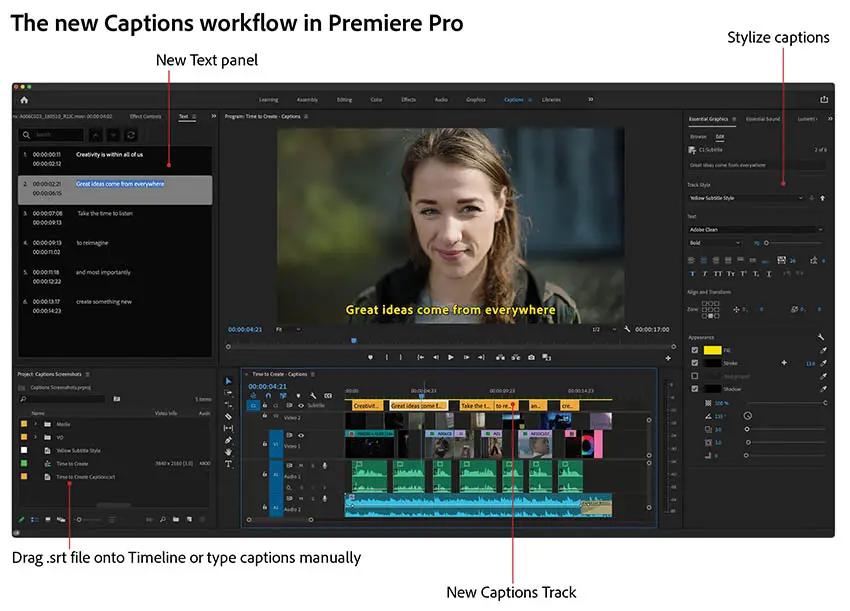
Image Credit: Adobe
If you want to make another subtitle you’ll need to head to an empty space, which helps prevent accidentally overwriting an existing caption. The split tools and merge tools work, too. This means you can quickly edit and modify the subtitles in a similar manner to your usual editing workflow.
You can then easily export in standard .srt files. This is useful for sending to people as there is an option in Premiere to “Import captions from source file.”
Finally, there is a “Transcribe sequence” option. With this you’ll actually get an option for picking a particular track, select a language, and then Premiere will automatically create a transcription of the audio for you to work with.
Edit punctuation and fix typos and then just hit create captions and see what happens. It seemed very accurate in Ian’s quick test.
Captions do bring added value to videos and the auto-generated YouTube subtitles can be garbage. Doing your own is ideal and this workflow dramatically speeds things up.
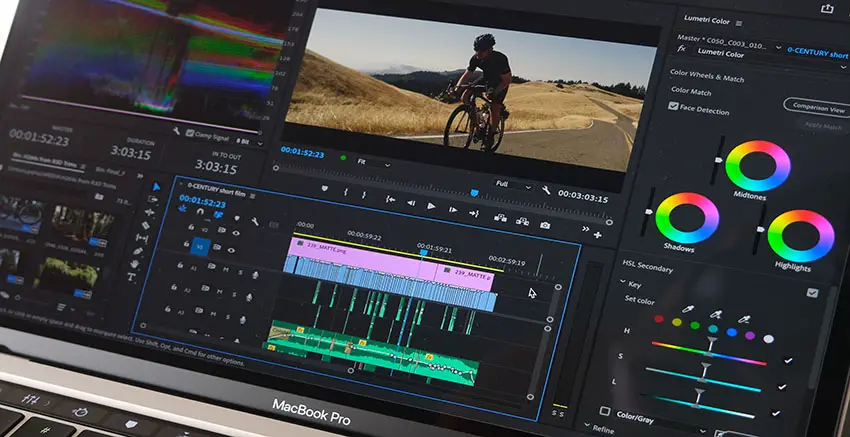
Image Credit: Adobe
Replace Media in MOGRT Files
If you work with After Effects and make motion graphics templates, you can now replace media in those templates within Premiere Pro. It’s a hugely beneficial tweak even though it sounds very minor.
Dropping in a MOGRT file, there is a simple Media section in the Inspector where you can drag and drop new media into place and it’ll just work. It even works with both stills and videos. Another tweak to speed up your workflow.
Audio Track Mixer Upgrades
Working with effects over multiple audio tracks in the mixer wasn’t the best. Copying anything over required holding some key combination and dragging over.
Now, copying over any number of effects is as simple as everywhere else—just right-click hit copy and paste it over on another track. I don’t think there’s much more to add to this section, it’s just nice.
The other tweak is that effects can be set to be pre-fader or post-fader. Oversimplifying how this works, essentially you can choose to have the effect be applied before any changes to volume (like a fade in) or after.
This has some uses, but it is probably only for people doing more serious audio mixing in Premiere.
Quick Export
Finally, the last thing is the new Quick Export button. Set up a standard export preset and all you have to do is hit the button, choose the preset, and choose a location. No need to mess with the big export page if you don’t want.
Are you appreciative of any of these upgrades in Premiere Pro 2021?
[source: Learn How To Edit Stuff]
Disclaimer: As an Amazon Associate partner and participant in B&H and Adorama Affiliate programmes, we earn a small comission from each purchase made through the affiliate links listed above at no additional cost to you.



