As one of the largest and most diversified software companies in the world, Adobe empowers everyone – from students, creative artists, and small businesses to government agencies and the world’s largest brands – to design and deliver exceptional digital experiences.
In response to the current COVID-19 pandemic, many people are having to adapt their normal lifestyles and routines. Companies are encouraging remote or adaptive workplaces to reduce the spread of disease. Adobe has joined in the effort, following CDC guidelines to help ensure the safety of their employees and customers.

The company reminds you how you can use the tools and services included in your Creative Cloud subscription to minimize disruptions and make connecting with colleagues and clients a little easier during this difficult time.
Today, Adobe wants you to take a closer look at Creative Cloud Video and Audio applications, as well as some key services in Creative Cloud. Over the coming weeks, the leading software developer plans to release more guides covering the rest of its portfolio to help creative professionals collaborate and work effectively.
Team Projects: Collaborate in the cloud
If you are a Creative Cloud for teams or Creative Cloud for enterprise user, you have access to the collaboration tool Team Projects. With Team Projects, colleagues can collaborate on video projects from anywhere by syncing changes through the cloud. All you need to do is connect to the Team Projects service and create a Team Project in Adobe Premiere Pro, After Effects, or Prelude.
Project files are stored and saved in Creative Cloud, so you can revert and project sync files across multiple workstations. All editing work happens with lightweight proxies, that are synced between machines using a file sharing service like Creative Cloud, Dropbox, or Box. Teams can see who’s online and resolve editing conflicts in real-time. It’s like working in the same editing room, from hundreds of miles away.
Here are some more helpful links to help you learn more about working with Team Projects to deliver world-class creative projects:
- What’s New in Team Projects
- Collaborative Workflows for Film & Video Using Creative Cloud
- Using Team Projects or Shared Project Workflows in Premiere Pro
Shared Projects: Hollywood-tested collaboration
Team Projects is well-suited to remote collaboration, but for those of you who are collocated and using shared storage, the Shared Projects feature might be a better option. Shared Projects has been used successfully on many Hollywood productions, with features such as opening multiple projects and sharing on a network, project bin locking, copying clips between projects, and breaking a larger project into smaller ones like episodes or chapters.
Watch the videos below to learn more about working with Shared Projects:
- Shared Projects in Premiere Pro – Everything you need to know
- How to Enable Local Shared Project Workflow Settings in Premiere Pro
- Using Team Projects or Shared Project Workflows in Premiere Pro
Adobe Premiere Pro: All-in-one
When it comes to video editing, Premiere Pro has everything you need to be a creative force and it works seamlessly with other Creative Cloud apps and services. Add cinematic intros from After Effects, cut in stock footage from Adobe Stock, adjust sound through Adobe Audition, or integrate with hundreds of third-party extensions to produce outstanding content.
Premiere Pro is also great for people who want a simple, end-to-end workflow in one application. Maybe you’re an editor who normally works with a whole team: a graphic artist, audio engineer, and colorist. But due to changes to their daily routines, such as quarantine or adjusted work hours, they’re not available for your projects.
Premiere Pro has all of the essential tools that you need to finish a project. Open up the Essential Sound panel to take advantage of the embedded Audition sound engine. Use the Essential Color (Lumetri) panel to adjust color and grade your content. Create the motion graphics you need with the Essential Graphics panel. When the project is finished, you can export using Adobe Media Encoder or directly through Premiere Pro.
Motion Graphics templates: Create custom graphics with ease
From opening credits, to lower thirds, eye-catching motion graphics can help set the tone and communicate information effectively in a video. Many video teams work with professional designers for each motion graphic, but what happens when editors don’t have regular access to their graphic artists?
This is where using Motion Graphics templates can help. First, graphic artists create Motion Graphics templates in After Effects and use the Essential Graphics panel to build custom controls. Then, they hand the templates off to editors. Editors can use the simple controls in Premiere Pro to customize the Motion Graphics templates and create new titles and graphics.
If editors can’t connect with their artists, Premiere Pro comes with several sample Motion Graphics templates. Editors can also browse through thousands of Motion Graphics templates available through Adobe Stock directly from Premiere Pro.
Adobe Premiere Rush: Professional quality, on the go
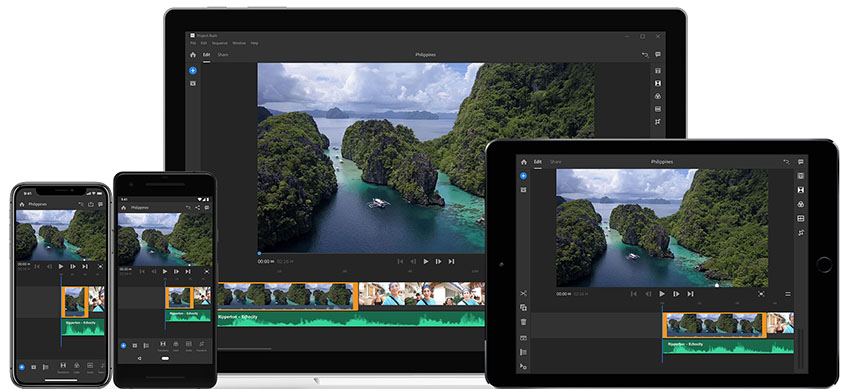
Adobe Premiere Rush allows you to shoot pro-quality video, edit it, and share it all through your mobile device. It’s is more than just a mobile video app, it’s a professional-quality capture app for iOS and Android that uses built-in camera functionality to record footage in resolutions as high as Ultra HD 4K. Premiere Rush works across platforms and devices (iOs, Android, Mac, PC) to help you keep content flowing even when you don’t have access to your normal equipment.
You can edit the video using the end-to-end workflow in Premiere Rush, including non-destructive color editing with Lumetri, an Audio panel, and a Titles panel with a variety of title styles. Add consistent branding to your video with Motion Graphics templates created in Premiere Pro, or choose from hundreds of free Motion Graphics templates inside the app.
Premiere Rush also benefits from all of the other Creative Cloud Services (Creative Cloud Libraries, Assets, Syncing) as well as 24/7 tech support. You can even open a Premiere Rush project in Premiere Pro to take advantage of the full range of advanced Premiere Pro functionality. Check out the User Guide and get started today.
Connecting with Partners
Adobe’s strong partner eco-system offers many integrated solutions that help remote workers connect. Many of these solutions are showcased on Adobe’s Video & Audio Partner Finder. We’re highlighting just a few of the many unique partner offers below.
Looking for cloud or hybrid storage?
- Nomad offers a free emergency work-from-home utility from Studio Network Solutions for EVO customers
- MatrixStore is a cloud storage service designed for the media industry from Object Matrix
- Qumulo opened its hybrid cloud file storage software with AWS and the Google Cloud Platform to organizations fighting COVID-19
Reliable media and file-sharing is a must.
- Share files and collaborate with cloud-based solutions from partners such as Quine, eMAM, and Editshare
- IPV’s Curator can assist with rapid deployment for remote editing studios
- Platform service providers like BeBop Technologies and StratusCore enable virtualization with named user accounts for Premiere Pro, After Effects, and Photoshop. These companies are partnered with the major Cloud Platform providers like AWS, Microsoft Azure, and Google Cloud with the power of NVIDIA GPUs under the hood, running on the Teradici PCoIP protocol
Keep downtime to a minimum with some of our Media Asset Management partners.
- Evolphin’s VideoLXHybrid and Zoom Custom Cloud products have patented technology that helps manage your media seamlessly
- Dalet’s Remote Editing Solution is specifically designed for editing from wherever you are
- iConik’s Smart Media Management solution makes it easy for creatives to share and collaborate remotely
Integrated review and approval solutions are a critical part of remote workflows. Partners Frame.io, Wipster and Lookat.io have easy to use solutions for Adobe’s creative products.
Streaming solutions from AJA and Telestream can help organizations and educational institutions get up and running with stable streaming from multiple sources.
While you’re in a working from home mode, many of our plug-in partners offer online tutorials where creatives can enhance and develop their skills. MAXON’s Cineversity, BorisFX and RedGiant’s online Training and Tutorial Series offer full webinars and shortcuts to boost your creative skills.
Adobe Exchange Marketplace
Don’t forget to check out third-party integrations in the Adobe Exchange Marketplace. These integrations can help you work smarter and faster, even when you’re working away from your team, such as: Jira, Workfront, Wrike, Microsoft Teams, Slack, Frame.io, PageProof, and Hightail.
Creative Cloud Libraries: Sharing in one place
With so many teams working from home, it’s more important than ever to have a reliable way to share, track, and manage your assets. Creative Cloud Libraries provide a fast and easy way to collect and find colors, text styles, materials, brushes, images, videos, and other assets across desktop and mobile apps – even across computers and devices. You can even access these assets when you’re offline.
Adding assets to a library is simple – just drag and drop. You can even save Adobe Stock files to libraries with a single click. Keep track of which images have already been licensed and encourage reuse of licensed images.
Once you’ve created a library, you can share it with the team. With one central location for each brand or project, team members won’t need to waste time recreating assets or asking around for the latest versions. This will help the team stay on the same page, no matter where they’re working.
Creative Cloud Assets: Sync across devices
Whether you’re working at home or away from home, Creative Cloud Assets provides a way for you to store, manage, and share content through a web browser. You can manage creations made with mobile apps, preview the layers of a Photoshop or Illustrator file, browse through Creative Cloud Libraries, or navigate XD prototypes. You can even use Creative Cloud Assets to access Creative Cloud Files, files synced over the cloud, or cloud documents, as well as cloud-native files available for certain apps. With so many ways to share, view, and use files through the cloud, you are sure to find a workflow to support your remote workflow.
Adobe Stock: Set the tone with beautiful assets
With many people restricted to working from home, it’s changing the way that we create content. It’s no longer easy for creators to travel around the globe or even across the city to capture the right landscape, location, or profile to support a marketing campaign, commercial, website, or product launch.
Adobe Stock provides millions of royalty-free videos and images to support your next creative project. Whether you’re looking for Aerial Shots, Motion Graphics templates, or Video Loops, Adobe Stock has all of the high-quality assets you need. That includes video in both HD and 4K resolutions. As mentioned, you can add Adobe Stock images or video to Creative Cloud Libraries for greater collaboration and sharing of stock content.
If you’re a Creative Cloud for enterprise customer, here’s what Adobe Stock means for you:
- Collection in the Millions. Have restrictions limited your ability to travel? Adobe Stock now has over 200+ million assets, including more than 15 million videos, 35 million vectors, 12 million editorial assets, and 140 million photos, illustrations, templates, and 3D assets from all over the globe, in numerous categories, to help you tell your story.
- Find Stock in Premiere Pro, After Effects, and Premiere Rush. With native integration, you can browse video assets directly from your favorite video editing tools for a seamless workflow. Don’t know where to start? Check out our Spring 2020 collection.
- Search for Stock Video Using Adobe Sensei. Find your perfect footage clip using AI and machine learning capabilities in Adobe Sensei that will revolutionize the way you search for stock content.
- Control Licenses and Assets with Ease. With Adobe Stock, you can use one platform for all of your stock image and video needs. Learn more about Adobe Stock and some of the key benefits of Adobe Stock can meet your enterprise needs.
Want to get started with Adobe Stock? You can read more below.
- Tutorials
- Stock Video YouTube Playlist
- Make it with Adobe Stock tutorials
- Using Adobe Stock for enterprise
Training: Advice from the experts
Before you sign off, one final tip. When you’re working remotely, you might find it harder to connect with the rest of your creative team for those common questions and queries. Don’t hesitate to access the Adobe Help Center to learn more about Creative Cloud apps.
Stay safe and stay connected!
[source: Adobe]
Disclaimer: As an Amazon Associate partner and participant in B&H and Adorama Affiliate programmes, we earn a small comission from each purchase made through the affiliate links listed above at no additional cost to you.


