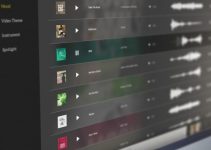Sometimes it happens to hear someone saying “nowadays with the Internet”, and that feels quite strange since it’s been well over a decade that the web entered our lives. That has reflected in all the aspects of our society, and one of the most transformed areas of the world is the media production, of all sorts.
Today we often have to think outside the box we’ve been in the last century and produce content for social media at scale while using a plethora of different settings and ratios. In the video below, Creative Ryan is going to showcase some of the best settings utilized to export videos in Premiere Pro CC meant to be viewed on multiple screens while retaining the best quality possible across the board.
Ryan works in Premiere Pro, so the first step is to create a new sequence. You can start with almost any preset since you’ll be editing the size of the frame later, but if you start with a DSLR sequence with a proper frame rate (proper referring to the framerate you shot at), you’ll be a step ahead already.
In this particular case, it’s 24fps, since the source material is like that. Now, you can enter the sequence settings and change the ratio to 4 by 5. That is the best ratio for an Instagram post since it fills nicely the interface and it’s pleasant to the eye while scrolling down.
This rule applies to all sizes as long as you keep the ratio the same meaning that you’re not tied to the specific resolution used by Ryan (that’s 1200 by 1500), but you can scale it to your needs. Keep in mind, though, that at least in resolution terms, bigger is better.
Depending on your needs, you could edit your clips in these settings, but more often than not, the same content needs to be published in different ratios. What many editors prefer to do is to edit in traditional widescreen 16:9, export, and then get that file and export again in different ratios.
There can be some controversy on the quality loss that comes from a double rendering and encoding. That is even truer now that the Autoreframe tool in Premiere is moving its first steps, so time will tell. Anyway, Ryan imports his final rendered file in 16:9 and then resizes to the sequence setting, reframing when needed.
Working on a higher resolution comes in handy when a reframe is needed, but that’s not all. Editing and uploading higher resolutions to the social platform you need to, be it Facebook, Twitter, Youtube, Instagram or even MySpace if you have a vintage feeling, will protect your final export from further compression applied by the service.
In fact, all these services will modify the file you upload, so having the higher quality and size possible is of the utmost importance since it will guarantee the best results.
In the actual export setting window, Ryan recalls a preset, namely the Youtube 1080p preset, and then matches the source in the video panel, so to have the export the same size as the timeline. He chooses a VBR 2-pass: VBR means that the bitrate is variable, and adapts to the scene in choosing the best data rate, and 2-pass means the software analyzes the images twice to decide how to compress.
One important section is the destination bitrate. This designates how much on average the data stream should be, and Ryan here doubles the data rate of the preset. That is correct, assuming you’re working on a high-quality file. Keep in mind, though, that if you have been shooting at 20MB/s, there’s no sense in having a 50MB/s stream.
The information is not there, to begin with, and your NLE cannot make it up from thin air. While maximum render depth should be ticked, you should think twice about using previews. That cuts down the render times, but in case you haven’t set a high-quality preview, you may be opening to some quality loss.
And there you go, these settings apply to any kind of social media platform, just make sure you’ve selected the proper ratio. Ultimately, consider using a square (1:1) for some Instagram posts and a 9:16 for the Instagram stories while keeping up the higher possible your resolution. That way, you’ll always have a great post to display on your feed.
[source: Creative Ryan]
Disclaimer: As an Amazon Associate partner and participant in B&H and Adorama Affiliate programmes, we earn a small comission from each purchase made through the affiliate links listed above at no additional cost to you.