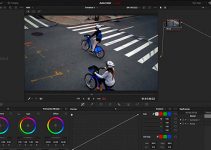DJI literally shook up the independent filmmaking community with the introduction of the Ronin-S, the company’s first single-handed 3-axis gimbal designed to compete with other stabilization front-runners such as the Zhiyun Crane 2 and the Moza Air by Gudsen.
As the newcomer was officially released to the public less than a month ago, DJI also accompanied the gimbal with its own standalone app, allowing you to fine-tune the device through various creative functions. Here are some more in-depth insights on the topic referring to how to get the most out of your DJI Ronin-S in conjunction with the DJI app itself.
Once you’ve connected your smartphone, launch the DJI Ronin-S app. Inside the application, head over to the Create tab where you’ll be presented with several options: Capture, Panorama, Time Lapse, Motion Lapse, and Track.
The Capture mode, for instance, allows using your smartphone as a remote control for the Ronin-S. A virtual joystick will be displayed on the screen that lets you manipulate the pan, tilt, and roll axes of the gimbal. On-screen dials are also available to adjust the speed and smoothing for each axis, giving you the ability to precisely control the timing of your camera moves.
The Panorama mode, on the other hand, enables the gimbal to automatically take and compile photos thus creating stunning panorama shots. To be able to take advantage of this particular mode, you’ll need to make sure your camera is connected via wire to the gimbal. Once this is done, access the Panorama mode of the app. You’ll also need to input your camera settings such as sensor type and focal length.
Next, set the amount of time between each shutter click (delay) and also the amount of overlap you want for the panorama. Having a lower overlap percentage will create a more accurate final result, however, more photos will have to be taken. As soon as you’ve adjusted your settings, press the shutter button and the gimbal will automatically commence the process.
Inside of the app, you’ll also find a timelapse feature. To use this, go into the Timelapse mode and set your interval settings, timelapse duration, and frame rate. Based on these parameters, the app will display the number of stills that will be taken, in addition to the amount of time needed to capture the images.
To adjust the settings for supported cameras, press the camera settings icon in the top right corner of the screen. In this tab, input the shutter, aperture, white balance, and ISO that you’d like to use for the timelapse.
Before beginning the timelapse, ensure that the camera is positioned exactly how you want it. To change the gimbal’s position, you can use either the virtual joystick in Capture mode or the joystick on the gimbal. If that’s not enough, you can even manually move the gimbal head. After you’ve positioned your gimbal, press the shutter button in the app and the device will automatically begin taking the shots for your timelapse.
Motionlapse gives you access to all the features inside of Timelapse mode, in addition to the benefit of adding camera movement to your timelapse by creating waypoints. Inside of the Motionlapse mode, manually position the gimbal head, then click on the plus button on the top right corner. Repeat this step for all other waypoints you plan to use in the motion timelapse.
If you want to adjust the position of an existing waypoint, simply tap on it and then manually adjust the gimbal. To delete the waypoint, select it directly in the app and tap the delete button.
The last creative function inside of the Ronin-S app is Track, which gives you the ability to pre-program camera moves with up to ten waypoints. The way to setup the waypoints is similar to Motionlapse, wherein you manually adjust the gimbal’s position and then add the waypoint.
For each waypoint in the Track feature, you’re able to adjust Duration and Stay Time. The former parameter dictates how long the gimbal will take to reach the waypoint, whereas the latter determines the amount of time the device will pause before proceeding to the next programmed waypoint.
Needless to say, DJI has really knocked it out of the park with the Ronin-S. Not only have they released a gimbal with motors and accessories powerful enough to run a professional production, but the proprietary app eloquently blends software and hardware to enable users to accomplish some advanced creative tasks all while eliminating the extra hassle and effort required to get some stunning gimbal shots on the fly.
[source: DJI Tutorials]
DJI Ronin-S Single-Handed Gimbal (B&H)
Disclaimer: As an Amazon Associate partner and participant in B&H and Adorama Affiliate programmes, we earn a small comission from each purchase made through the affiliate links listed above at no additional cost to you.