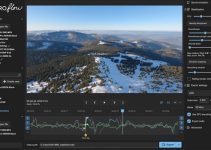It’s not a secret that most of the compact mirrorless cameras that shoot 4K video and even some of the professional cinema cameras tend to produce slight color shifts while shooting video due to multiple reasons such as low color bit depth, poor codec, inaccurate sensor calibration, inappropriate lens or filter usage, etc, even when your image is correctly exposed. Usually, that flaw causes annoying inconveniences to colorists who need to spend extra time to tackle the issue since it visually affects skin tones at the most.
So, if you’re struggling with this task lately, here’s a quick DaVinci Resolve 12.5 color correction workflow that will help you to get rid of the oversaturated green-ish or purple-ish skin tones in no time regardless of the camera that you use by following just a few simple steps shown by Theo Miesner of MiesnerMedia in the video tutorial ahead.
To start off, open your clip in DaVinci Resolve 12.5 first, access the Curves panel in the Color Page and navigate to the Hue vs. Hue tab. Then use the color picker to isolate the skin tones only. Once you select them, the corresponding key points on the curve should populate automatically.
Drag those in either direction depending on the color cast you need to counterbalance. Since the Hue vs. Hue curve in DaVinci Resolve can be perfect for quick and subtle color adjustments, be careful not to overdo the process while tweaking the colors.
Meanwhile, if the skin tones still look oversaturated, head over to Hue vs. Saturation tab and repeat the same step by bringing down the saturation in this exact color range. In essence, the Hue vs. Saturation curve allows you to alter selectively any hue of the image regardless of whether you want to boost or reduce the saturation of those elements within your image. As a rule, desaturating skin tones is a technique that typically produces better results and makes your talent’s skin look more natural and pleasing to the eye.
As a rule, desaturating skin tones is a technique that typically produces better results and makes your talent’s skin look more natural and pleasing to the eye. It’s also important to line up your skin tones on the Flesh Tone Line. In a nutshell, this is the little line that cuts diagonally through the top left of your vectorscope, between the Yl (Yellow) and R (Red) targets on the graticule.
As Theo points out, this approach should solve most of your problems, whereas the rest is due to other essential factors such as makeup, lighting, the camera and lenses that you’re shooting, etc. As a rule, always try to get the right look in-camera and pay close attention to your lighting as it’s going to make a huge difference in the end. Skin tones can be one of the most difficult aspects to master, so take your time, be patient and focus on the small details of the color grading process that will get you through successfully to the finish line.
Just as a quick reminder for those of you who might be interested in learning DaVinci Resolve 12.5 in greater detail, you can still get 80% OFF of DaVinci Resolve 12.5 Training as the sale is now extended. Save $478 and get the DaVinci Resolve 12.5 Grading & Editing Courses, DaVinci Resolve Practice (Plus 200 Stylistic LUTs) along with the Lighting 101 Course for just $99!
[source: MiesnerMedia]
Disclaimer: As an Amazon Associate partner and participant in B&H and Adorama Affiliate programmes, we earn a small comission from each purchase made through the affiliate links listed above at no additional cost to you.