SmallHD just released firmware update 1.0 for their production monitors including the HDR versions. The new firmware adds Dual View and Multiview in addition to HDR Preview from LOG and many other functions and improvements. In case you are unfamiliar with the stunning 17-inch, 24 and 32-inch SmallHD HDR Production monitors announced at NAB 2016 this year and more recently a couple of Studio versions you can go over our prior posts on them here. In short – those are the toughest and most robust production monitors money can buy today – precisely developed for productions that often go into the field and brace the elements. See a full list of whats new in Firmware 1.0 below and also check out the helpful videos SmallHD prepared.

SmallHD Production Monitors Firmware 1.0 – Features Added:
- Enhanced Input Menu:
- Each input type (HDMI, SDI1, SDI2) can be configured to support different incoming gamma formats.
- HDR Preview Setting (HDR Models Only)
- Enable with any SmallHD supported log format (HDR models only)
- Histogram added to help users judge incoming data & make gamma decisions
- List of recognized input colour spaces:
- HDR Monitors Only
- BT 2020/2084/2100: Uses a 2020 gamut and the 2084 PQ EOTF
- HLG
- All Production Monitor Models
- REC 709 (with various gamma options)
- SLOG
- SLOG2
- CLOG
- LOGC
- RedLogFilm
- HDR Monitors Only
- Improved log correction from the above formats
- New “Appearance” menu which provides controls for the following
- The Appearance menu is not affected by the “disable calibration” button on the calibration page
- Sharpness: Increase or decrease the edge contrast of the image
- Contrast-Increase or decrease the separation between dark and bright levels of the image
- Brightness: Adjusts the black levels of the monitor
- Gamma Shift: Adjust image gamma curve with a new slider.
- RGB Gain: Used to adjust the red, blue, and green balance in the image.
- OLED Gamma Match: Changes monitor gamma to resemble an OLED display
- The Appearance menu is not affected by the “disable calibration” button on the calibration page
- The Appearance menu is not affected by the “disable calibration” button on the calibration page
- Added Backlight Settings
- Studio Brightness: 100 nit studio mode for true Rec.709 representation on all* production monitors
- Excludes the 1703HDR
- Standard Range: Factory calibrated range of brightnesses
- Max Brightness: Uncalibrated maximum brightness
- Studio Brightness: 100 nit studio mode for true Rec.709 representation on all* production monitors
- USB Support Added
- USB ports are now activated, and can be used to power accessories – Outputs 5v through each port 1.5amp shared (total)”
- USB flash drives may be used to load/save LUTs, Profiles, and Image Overlays
- Crop Tool Added
- Allows user to crop a region of the image and then blow that up to the full video area.
- Image Flip Added
- Flip the on-screen video signal and menu both horizontal and vertically
- Horizontal
- Vertical
- Horizontal + Vertical
- Menu Flip
- Auto Flip
- Flip the on-screen video signal and menu both horizontal and vertically
- Multi View Page Enhancement
- You can now select Dual input view or Quad input view for your Multiview page. This is configurable in the monitor’s settings menu.
- Enhanced Focus Tools
- Focus Assist and Focus Peaking tools now contain a Contrast & Brightness value which can be modified for each page. This will make your focus assist even easier to read when contrast is turned up and brightness is turned down.
- Peak Thresh option has been added to Focus Assist tool, this allows you to have increased control in your Focus Assist
- Image Scale tool name has changed to Image Location

- Added SD-SDI Support
- 480i
- 576i
- In Page-View, the small tool icons are now rendered green if the tool is active
- Audio meters are now available in multiview
- Added screen capture functionality to multiview. There are 3 ways to use this function:
- Select the page you want to image capture by clicking your joystick and highlighting the page of interest – then hit the image capture button
- Press the image capture button, and then use to joystick to outline the numbered window that you would like to image capture. (The highlight will be a white box around the window number)
- Press the image capture button, and then press the corresponding window’s page button for the window that you want to image capture
- “Please Wait” message now displays while monitor is performing long actions:
- Max Bright
- Factory Reset
- LUT button behavior
- When a LUT or multiple LUTs exist on a page:
- LUT button cycles through all the LUTs in the toolbar, ending by turning off all LUTs
- Each time LUT button is pressed, the name of the active LUT (or “No LUT” when appropriate) appears in text discreetly on screen for 3 seconds
- If no LUT exists on a page, The system will prompt the user to select a LUT in the file browser
- When a LUT or multiple LUTs exist on a page:
- Speakers now mute when headphones are connected
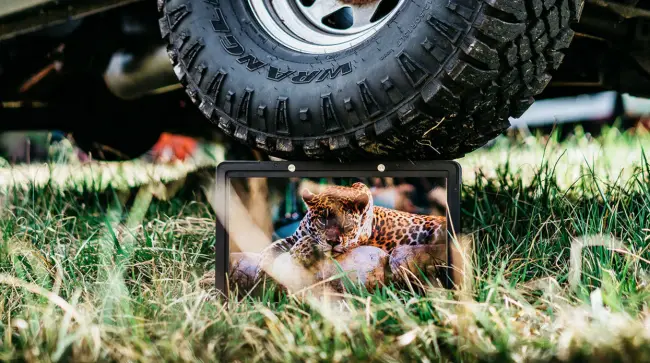
Bugs Fixed:
- Audio meters work when using an SDI signal
- Removed the audio POP that occurred when switching inputs
- Sony FS700 now supported on SDI
Users can download Firmware version 1.0 directly from SmallHD here.
Order links:
Disclaimer: As an Amazon Associate partner and participant in B&H and Adorama Affiliate programmes, we earn a small comission from each purchase made through the affiliate links listed above at no additional cost to you.


