Just like any other piece of software Blackmagic Design‘s DaVinci Resolve 12 also comes with particular minimum system requirements that need to be covered to run the software as seamlessly and flawlessly as possible. Yet, there are certain occasions when you can optimise the performance of the platform so that you’ll be able to utilize it even on a low-spec entry-level machine.
Some time ago, our friend Alex Jordan from LearnColorGrading.com tested out DaVinci Resolve 12 on a regular MacBook Air and he surprisingly found out that editing and colour grading on such machine is still possible. Of course, there are some limitations, but considering the fact that one can get an entry-level MacBook Air and start editing and colour grading right off the bat is extremely enticing, to say the least.
Here are some of the considerations you should bear in mind when you tend to use a low-spec machine for this type of creative tasks.
In the first place, make sure that your computer supports, at least, OpenCL standard as this is one of the basic requirements that you are going to need to run Resolve 12 properly unless you have a Nvidia CUDA-enabled graphics card installed on your laptop. You can choose the OpenCL standard by accessing the Resolve’s Settings Panel and modifying the GPU Processing Mode to OpenCL.
Another important consideration is your screen resolution. DaVinci Resolve 12 requires at least 1920 x 1080 pixels to run properly. If your Macbook Air doesn’t support that resolution natively the workaround would be to install a software called QuickRes. In essence, QuickRes enables you to switch between screen resolutions on your Mac. For instance, with the 15-inch MacBook Pro with Retina Display, you can set your resolution all the way up to an extreme 3840 x 2400.
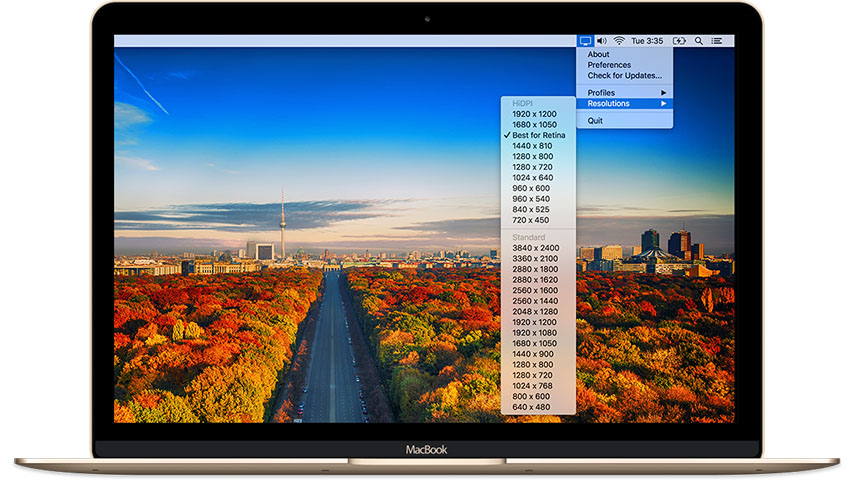
With legacy computers, you can set your resolutions to things you’ve never seen before, including a HiDPI mode, which is as close as you can get to a Retina Display on a standard monitor. It is still scaled resolution, but it runs smoothly and it’s the perfect solution when your display doesn’t support higher resolutions.
To optimise Resolve’s performance even further access the General Options and change Cache Settings and the Optimised Media settings to lower bitrate codec such as ProRes Proxy. At last but not least, in the Media Pool select all your files and by right clicking navigate to Generate Optimised Media. Once the process is finished go to Playback in the main menu and under Render Cache choose the Smart option.
Ultimately, the ability to install and run DaVinci Resolve 12 even on a lower-spec machine will allow more and more filmmakers and creative professionals to work on a tight budget and with limited resources, thus taking advantage of the powerful functionality and assets the software provides for a fraction of the cost that one needs to pay for a full-fledged editing workstation.
[source: Learn Color Grading]
B&H Order Link:
13.3″ MacBook Air Notebook Computer (Early 2015)
Disclaimer: As an Amazon Associate partner and participant in B&H and Adorama Affiliate programmes, we earn a small comission from each purchase made through the affiliate links listed above at no additional cost to you.


