Blackmagic Design just released DaVinci Resolve 12 Beta for public download. Unlike previous versions, which did include some NLE features to complement the very potent colour grading suite, this time around Resolve 12 is a full fledged non-linear editing beast. No more Resolve Lite – the name is now Resolve 12 (for the free version), and Resolve 12 Studio (for the full version). As usual Resolve 12 Studio costs $995 / £635 to be separately and is included with a new purchase of the BMCC, BMPC and URSAs (including the new URSA Minis). The free DaVinci Resolve 12 includes all of the same high quality processing as DaVinci Resolve 12 Studio and can handle unlimited resolution media files. However it does limit project mastering and output to Ultra HD resolutions or lower. DaVinci Resolve 12 only supports a single processing GPU on Windows and 2 GPUs on the latest Mac Pro.
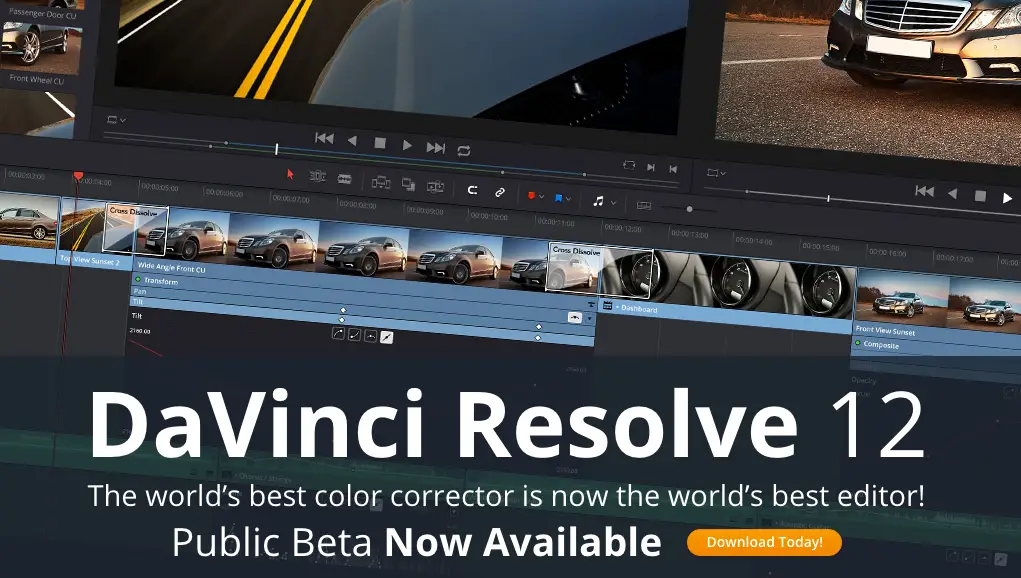
If you need features such as support for multiple GPUs, 4K output, motion blur effects, temporal and spatial noise reduction, 3D stereoscopic tools, remote rendering, an external database server and collaboration tools that let multiple users work on the same project at the same time, please upgrade to DaVinci Resolve 12 Studio.
Read more about what’s included in Resolve 12 Studio Beta below.
Public Beta Information
There are a few items in the ‘What’s new’ list below that are not currently complete in this public beta release. These are indicated by an asterisk and will be implemented in future beta updates.
What’s new in DaVinci Resolve 12.0
New Faster User Interface
- New modern, flexible and scalable user interface
- UI designed to scale from 15” Macbook Pro to 5K Retina iMac
- Support for high DPI monitors on Windows
- Multiple user support is now optional
- Postgres server is now not installed by default on Mac OS X*
New Features for Editors
- Multi-cam editing
- Timeline created automatically with first edited clip
- Guaranteed real-time audio playback for all playback speeds
- Automatic audio pitch correction for slow or fast playback speeds on Mac OS X
- Support for speed changing audio clips with pitch correction
- Audio playback using JKL dynamic trim
- VST and AU Audio Plugin Support
- Copy and paste audio plugins through paste attributes
- Clip and Track automation control for audio
- Offline reference video wipe playback on the SDI output in edit and color page
- Curve editor for transitions
- Smooth Cut for morphing transitions
- Low latency JKL playback control and slow-mo playback
- Slow-mo playback using JKL keys
- Retime offers drop-down option to smoothen/linearize clip retime-keyframes
- Expanded multi-selection trimming
- Better trim behavior when sliding multiple selected clips in the same track
- Timeline clip match frame to the media pool source clip
- Split Clip Roll edit
- Split edit trim maintains linked and preceding audio sync
- Nest timelines into any other timeline
- Motion path editing with bezier handles
- Simplified track selection for copy/paste operations
- Zoom to fit timeline is now a toggle operation
- Select multiple clips along the timeline with Shift click
- Media clips and timelines consolidated in the media pool
- Flip/Flop and pitch/yaw in edit sizing
- User selectable fast nudge frame count in Project Settings
- Automatic slip and move operations for clips out of sync
- Support for FCPX XML 1.5 DTD roundtrip
- Support for multicam and audio layout for FCPX XML roundtrip
New Features for Colorists
- DaVinci Resolve Color Management (RCM)
- ACES v1.0 support
- New custom curves with bezier handles
- New perspective tracker
- New 3D Keyer
- De-spill option to automatically reduce chroma key spill
- New matte finesse controls
- Compound nodes to create complex looks using nested node graphs
- Node graph clean-up tool
- Auto shot match between two or more clips
- Key processing is available by routing key to RGB and RGB to key in the node graph
- Window conversion to power curve window
- Flatten pre and post group grades into clip grade
- Add correction with keyframes in timeline thumbnail context menu
- Ability to ripple grade from any node to selected clips or current group
- Ability to append current node to selected clips in timeline
- Delete ‘Unused Versions’ option
- Ability to view and change ISO for Blackmagic Camera RAW clips
- Black sun highlight correction for Blackmagic Camera clips
- Timeline Smart Filters
- Pitch/Yaw in edit, input, node and output sizing
- Lightbox on second screen
- Docked scopes and Clip/System Info
- Color page menu option to change node label
- Option click track number to disable track auto-select in thumbnail timeline
New Features for Media Management
- Greater layout flexibility
- New simple clip relink
- Drag and drop clips from Finder or Windows Explorer to media pool or timeline
- Media storage favorites allow folder bookmarks
- Media storage sub-clip generation
- Media management controls to Copy, Move and Transcode
- Project archive and restore
- Media pool smart bins
- Customizable metadata based display name for clips
- Optimized media support
- Timeline proxy mode for improved performance*
- Automatic Dual sound system sync based on waveform
- Optimized media thumbnail scrubbing
- Media storage option to list individual frames as separate items
- New format and type media pool column
- Show all mounted volumes on window
- Support for OS drive eject on Mac and Windows*
- Copy/Paste of media pool items and edit events across projects
New Features for Delivering Projects
- Export to ProTools
- Render audio only*
- Remote Rendering*
- Bitrate slider for JPEG 2000 encoding
- Progressive disclosure of advanced render settings
Other New Features
- Intel GPU support on Mac and Windows
- Modern 64-bit QuickTime support on Mac OS X
- QuickTime support for DNxHR codec
- Missing clips on storage show up as offline media
- Pop-up message for missing LUTs during project load
- Long LUT names now display in extended window width
- Additional keyboard shortcuts
- Workspace menu selection includes page switching
- M4A, MP3 and CAF audio decoding support on Mac OS X
- CinemaDNG monochrome support
- ARRI Alexa 65 support
- ALEXA Open Gate and Canon RMF clip resolution improvements
- Spanned Canon C300 clip support
- Canon still camera RAW format CR2
- Native M4V file support
- Sony XAVC Intra encoding (DaVinci Resolve 12 Studio only)
- Panasonic V35 IDT included for ACES workflows
- Quad 3G SDI support on DeckLink 4K Extreme 12G
- Level A SDI support with Blackmagic Desktop Video hardware
- 2K DCI 25P/25sF support for video monitoring
- OpenEXR v2.2.0 read/write with DWAA/DWAB compression
- Support for 32, 44.1, 48, 88.2, 96, 192 kHz audio
- OpenFX extensions for native OpenCL/CUDA multi GPU compute
- General performance and stability improvements
Minimum system requirements for Mac
- Mac OS X 10.10.3 Yosemite
- 16 GB of system memory is recommended and 8 GB is the minimum supported
- Blackmagic Design Desktop Video version 10.4.1 or later
- CUDA Driver version 7.0.36
- NVIDIA Driver version – As required by your GPU
- RED Rocket-X Driver 2.1.19.0 and Firmware 1.3.19.7 or later
- RED Rocket Driver 1.4.36.0 and Firmware 1.1.17.3 or later
Minimum system requirements for Windows
- Windows 8.1 Pro 64 bit with SP1
- 16 GB of system memory is recommended and 8 GB is the minimum supported
- Blackmagic Design Desktop Video version 10.4.1 or later
- NVIDIA/AMD Driver version – As required by your GPU
- RED Rocket-X Driver 2.1.19.0 and Firmware 1.3.19.7 or later
- RED Rocket Driver 1.4.36.0 and Firmware 1.1.17.3 or later
Minimum system requirements for Linux
- CentOS 6.4
- 32 GB of system memory is recommended and 16 GB is the minimum supported
- Blackmagic Design Desktop Video version 10.4.1 or later
- NVIDIA/AMD Driver version – As required by your GPU
- RED Rocket-X Driver 2.1.19.0 and Firmware 1.3.19.7 or later
- RED Rocket Driver 1.4.36.0 and Firmware 1.1.17.3 or later
Installing DaVinci Resolve Software
Double-click the Resolve Installer icon, follow the onscreen instructions and then restart the computer after installation.
Removing DaVinci Resolve Software from Mac
To remove DaVinci Resolve from your system, double-click the Uninstall Resolve icon from the DaVinci Resolve folder in Applications.
Removing DaVinci Resolve Software from Windows
To remove DaVinci Resolve from your system, go to the Programs and Features control panel, select DaVinci Resolve, click on Uninstall and follow the onscreen prompts.
To download head over to Blackmagic Design.
Disclaimer: As an Amazon Associate partner and participant in B&H and Adorama Affiliate programmes, we earn a small comission from each purchase made through the affiliate links listed above at no additional cost to you.



