Special effects and computer generated imagery (CGI) in particular always have been one of the most expensive aspects of every movie production. This is one of the main reasons why this technology was exclusively available only for the biggest Hollywood productions where often tens, even hundreds of millions are spent on special visual effects and high-end compositing.
Fortunately, with the enhancement of the computer technology and the wider access to inexpensive cameras capable of delivering industry standard high quality images such as the Blackmagic cameras, GH4, Sony A7s, Sony FS7 many smaller independent productions now can quickly adopt and utilize these high-end VFX techniques at just a fraction of the cost.
It’s hard to believe how far the technology has come indeed. Now everything you are going to need to destroy a whole city in a movie, as in the following example, is a fast computer, the latest version of Adobe After Effects, some high-resolution plates and a couple of handy and really effective techniques covered in the next in-depth After Effects tutorial.
As with any other CGI workflow, the best way to approach this one is by taking some small, simple steps, one at a time. The first tool that Andrew Kramer utilizes in the above tutorial is the Camera Tracker in After Effects.
In general, Camera Tracker analyses the source sequence and extracts the original camera’s lens and motion parameters, allowing you to composite 2D or 3D elements correctly with reference to the camera used to film the shot. Thus, you can use the generated tracking points that the Camera Tracker automatically creates for you for further adjustments.
Once the analyzing is finished, you will be able to do some really crazy and fun things such as adding different objects, text, special plates, elements, textures and everything you virtually can think of. It’s really easy and straightforward and can be really a great fun once you become more familiar and experienced with the workflow.
First and foremost, you should tell After Effects where to put the center of your scene. In this particular case, Andrew picks the roof of the first building in the frame. He selects three tracking points and with those chosen by right-clicking he navigates to Set Ground Plane and Origin.
After the Camera, Tracker has generated the Tracker points, and the Ground Plane is set, you can easily add different objects in the frame by creating a 2D or 3D element. The way to do this is by holding Shift and picking three tracking points that should be on the same flat plane. Then right-click over the selected points and navigate to Create Solid.
The next step is to pick up the element you want to integrate into your shot and drag it to the Solid layer that you’ve just created. You can add as many different objects as you like in there. Undoubtedly, some additional work should be involved here before you get the final result shown in the video. However, once you understand the main principles of the workflow things will become even easier and straightforward.
As there are so many really powerful techniques included in this video, it will be really hard to cover all of them just in a single article, this is why I highly recommend watching this tutorial from the beginning to the end. Once you get familiar with the workflow, you will be able to manipulate any footage that you have at your disposal and do some fantastic VFX work.
One of the essential takeaways here is to use a high-quality footage (preferably such with 10bit 422 colour sub-sampling at least) to achieve truly satisfying results in the end. Be prepared to invest some time, though, as with any other CGI workflow this one will also take a lot of time and efforts. To start off, you can download the project files used in this tutorial from the blog post on Video Copilot’s website.
Disclaimer: As an Amazon Associate partner and participant in B&H and Adorama Affiliate programmes, we earn a small comission from each purchase made through the affiliate links listed above at no additional cost to you.



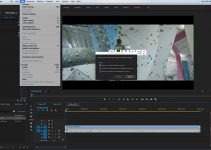

Very good article, thanks.
Thank You!
You used the work from an other website.
Sorry, but this is very failed.